How to Use Your Franchisor Dashboard
Franchisor Dashboard
Are you a Franchisor who would like to see all of your Franchisee information in a single dashboard? The Franchisor Dashboard allows you to view your Franchisee data in an easy-to-use, interactive view.
- Available information includes: Franchisee Phone Numbers, Call History information, and Analytics.
How to Login
We will set up your Franchisor Dashboard for you. Once configured, to load the Franchisor Dashboard, just login to Portal using your assigned Franchisor login credentials.
Instructions
- Go to portal.clarityvoice.com.
- Login with your assigned Franchisor login credentials.
Home Screen
Your Franchisor Dashboard Home Screen will give you a valuable, high-level oversight into the recent activity and general Stats. The Home tab is the default tab that will load after your initial login.
- Your Home Screen includes: total number of domains and Users, Current Usage Statistics, and an interactive Graph of Calls.
Franchisees
Clicking on the Franchisees tab will give you a list of all Franchisees and the option to view their Phone Numbers, Call History, and Analytics data. If a Franchisee has not opted in to Call History, the Call History link will be removed.
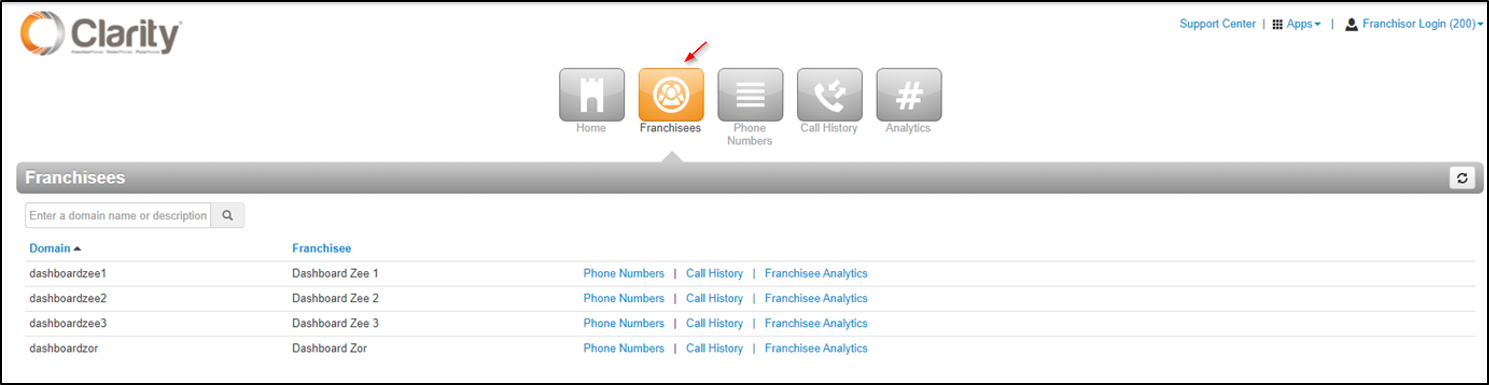
- Clicking on the Phone Numbers link for any of your Franchisees will redirect you to the Phone Numbers tab to allow you to see their assigned Phone Numbers from their Inventory.
- Clicking on the Call History link for any of your Franchisees will redirect you to the Call History tab to allow you to see their Call History.
- Clicking on the Franchisee Analytics link will take you to the Analytics tab to see their Analytics.
Phone Numbers
In addition to reaching an individual Franchisee from the Franchisee tab, you may also see an overall list of all Phone Numbers for all Franchisees or drill down to a specific Franchisee directly from the Phone Numbers tab.
- Click the Phone Numbers tab to load all Franchisees.
- Click the Filters option to drill down to a specific location or to search for a Phone Number to see which location it is assigned to. Click Filter once your selections are made.
Call History
In addition to reaching an individual Franchisee from the Franchisee tab, you may also see an overall list of all Call History for all Franchisees or drill down to a specific Franchisee directly from the Call History tab.
- Click the Call History tab to load all Franchisees.
- Highlighting a call will allow you to access any additional options such as the Cradle to Grave (showing the path of the call) and the Call Recording (if the Franchisee is opted in).
- Click the Filters option to drill down to a set of dates, specific location, or to search for a specific Phone Number to see which location it is assigned to. Click Filter once your selections are made.
Analytics
In addition to reaching an individual Franchisee from the Franchisee tab, you may also see an overall list of all Analytics for all Franchisees or drill down to a specific Franchisee directly from the Analytics tab.
- Clicking the Analytics tab will load your current Analytics Widgets.
- You may create additional Widgets by clicking the tools icon, and then Add Widget.
- There are two main Widgets. The Call Summary widget which allows for comparing the number of inbound calls for a set of Franchisees based on State and Franchisee domain. The Stats by Call Type widget allows you to filter based on State and Franchisee domain and outputs a comparison of Final Stage (where the call ended) rather than number of calls for each given Franchisee.
- When building a new Widget, you may select by State to assist in comparing locations. We are always happy to assist you in setting up your Analytics Dashboard Widgets. Please do not hesitate to reach out if you would like assistance.
How Do I Get Support for My Dashboard?
To make additional requests or get Support, just contact our Support Team at 800-676-3995. Prefer to open a Request? Click here to open a Ticket Request.
How Do I Get a Franchisor Dashboard?
If you are a Franchisor and would like to set up a Franchisee Dashboard, just contact your Account Executive at 800-786-6160.
Prefer to contact us by email or request form?
By email: AccountManager@clarityvoice.com.
By Request: Request Form.
Want to learn more about options?
Give our Customer Service Team a call at 1-800-676-3995! We are available Monday-Friday 8am-9pm EST.
We’re here to help you find better, easier ways to run your business.
Related Articles
Learn More About Domain vs. Account
Domain vs. Account At Clarity, we have the ability to separate your Users and Routing from your actual billing Account. Your Domain is where all of your Users/Extensions, Phone Numbers, Phone Hardware, and Routing is stored. You may have more than ...Call Center Live Dashboard Video
Call Center Live Dashboard The Live Call Center Dashboard includes the following features, all in one convenient view: Real-time view of Call Queues, including current calls, callers waiting, wait times, and the ability to prioritize waiting callers ...How to Use Teams Connector
Teams Connector Does your business use Microsoft Teams? Add Teams Connector and put the power of Clarity Voice inside Teams. Access the Clarity Portal inside the Teams interface, streamlining business communication and workflow without switching ...How to Use Web Phone
Clarity Office Anywhere Web Phone Clarity’s Web Phone is a browser-based softphone using the WebRTC standard. This softphone requires no additional software installation and is included with your monthly Plan. Just open the interface in Google Chrome ...How Do I Use Clarity Cellular?
Clarity Cellular Clarity Cellular is the ultimate solution for businesses on the go. Works with your cell phone’s native calling app, so no app to download, logins, etc. Allows you to take incoming business calls on your cell phone. Make outbound ...