EngageCX Control Panel Navigation
What Is EngageCX?
EngageCX is an upcoming omnichannel product that will allow for an integration of Web Chat, Texting, Email, and Social Media to be viewed and into a single interface.
It empowers businesses to manage all customer conversations from one place, improving response times, team efficiency, and customer satisfaction.
Control Panel
All Users in EngageCX have the ability to login to the Control Panel unless specifically prohibited.
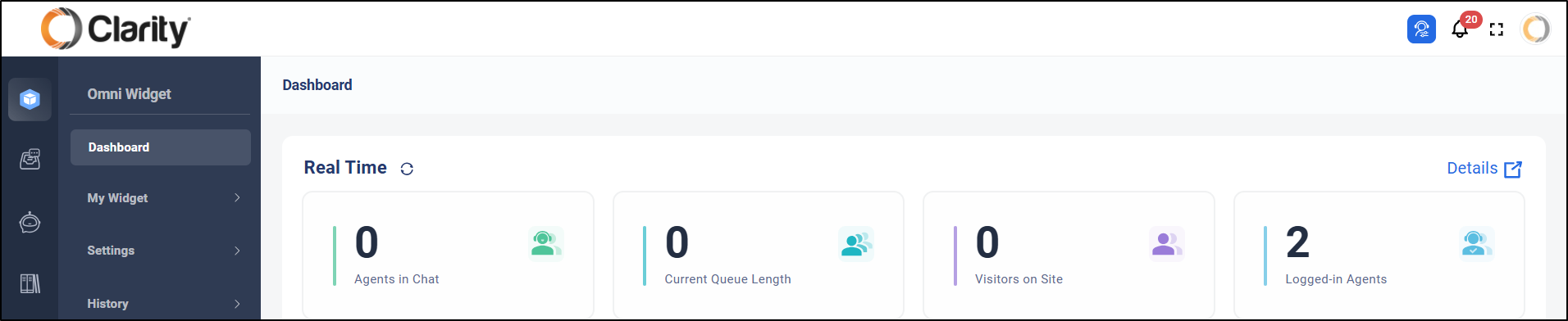
- Visible Menus are controlled both by the options enabled by the Tenant (domain) and by the permission Role of the User.
Agent Role Control Panel View
The Role of "Agent" is similar to a Call Center Agent or Basic User in Portal.
- The Control Panel view is minimal for an Agent, but should still be accessed when needed. For example, past Web Chats are stored in the Control Panel Chat History.
- All Agents may access the Control Panel by clicking the Control Panel icon from the default Agents Panel view.
Navigation (Agent Control Panel View)
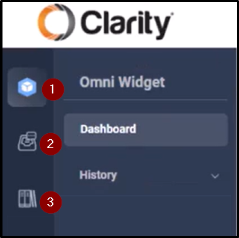
- Omni Widget- This option will only be visible in Tenants who have enabled the live Web Chat option. When enabled, this includes not only the Real Time Web Chat Dashboard, but also:
- Chat History (all past Chats from any User)
- Offline Message- If your Tenant uses the Offline Message form, your captured forms will be stored in the Offline Message menu. If your Tenant uses the Offline Flow option, then your Flow engages in programmed Conversation with your Visitor. This Conversation will be stored in History.
- Missed & Refused Chats
- Inbox- This option will show the Real Time Inbox Stats Dashboard.
- Help Center- This option will allow the User to create Private Canned Messages easily even when not in a current Conversation.
- Canned Messages can be used in any Chat Conversation as a shortcut for sentences/phrases that are repeated often. This specific Menu allows the User to Import and Export Canned Messages as a group or create Canned Messages one at a time.
- Canned Messages can also be created manually in the Agents Panel in the "Help Center" Menu that appears during Conversations.
Supervisor Role and Above Control Panel View
Some Menus may be hidden by either Role or enabled options. A brief description of what is found in each Menu option follows.
Menu Guide
Video Menu Walkthrough
Menu Guide
Menu | Description |
Omni Widget | Omni Widget controls all initial Web Chat Routing and Configuration Settings, including Invitations. All Chat History is found here including Offline Flow Chat History/Offline Message form captures. The Web Chat Real Time Dashboard will also be shown here. |
Inbox | The Inbox Menu controls all imported Inbox Channel connections. All initial Inbox Routing is controlled here, as well as Custom Fields and Inbox SLA Policies (when enabled). |
Automation | When Automated Flows are also part of either the Web Chat or Inbox Routing options, this Menu will be enabled and visible to some Roles. If AI has also been added to the Tenant, the AI settings and options will also be here. |
Help Center | Manually-created Knowledge Base Articles reside in the Help Center. These articles can be used by Agents (when assigned) to assist customers. All Articles here are public and customer-facing so that their links can be shared by Agents to your customer. Canned Messages will also be visible. Supervisors and above will be able to create Public (shared) Canned Messages for others to use as well as their own Private Canned Messages. |
Contacts | When Enabled, Supervisors and above will be able to View, Edit, and Merge Contact records here. All past customer Conversations, regardless of source, will be attached the Contact in this menu. |
Reporting | Available/visible Reports are controlled by the enabled options and User Role. |
Integrations | Only the Tenant "owner" Admin will have visibility of the Integration connections. Integrations will be configured by Clarity Voice. |
Global Settings | Global Settings control all Users, Chat Queues, and permission Roles. Security options are also stored here and are visible to Admin Users. Company Hours (which control Web Chat), are also visible (when enabled). The Notification Center, all Admin Logs, and advanced Settings are accessed here, when enabled. |
How Do I Get EngageCX?
Just contact your Account Executive at 800-786-6160 for a Quote!
Prefer to contact us another way? You can also contact us by email or by request form!
By Request: Request Form.
Want to learn more about other Integration Options?
Give our Customer Service Team a call at 1-800-676-3995! We are available Monday-Friday 8am-9pm EST.
We’re here to help you find better, easier ways to run your business.
Related Articles
EngageCX FAQs
What Is EngageCX? EngageCX is our new omni-channel product that allows Web Chat, Texting, Email, and Social Media to be integrated into a single interface. It empowers businesses to manage all customer conversations from one place, improving response ...How to Web Chat from EngageCX
What Is EngageCX? EngageCX is an upcoming omnichannel product that will allow for an integration of Web Chat, Texting, Email, and Social Media into a single interface. It empowers businesses to manage all customer conversations from one place, ...EngageCX Agents Panel Navigation
What Is EngageCX? EngageCX is an upcoming omnichannel product that will allow for an integration of Web Chat, Texting, Email, and Social Media into a single interface. It empowers businesses to manage all customer conversations from one place, ...How to Update Email or Social Media Routing in EngageCX
What Is EngageCX? EngageCX is an upcoming omnichannel product that will allow for an integration of Web Chat, Texting, Email, and Social Media into a single interface. It empowers businesses to manage all customer conversations from one place, ...How to Update Texting Routing in EngageCX
What Is EngageCX? EngageCX is an upcoming omnichannel product that will allow for an integration of Web Chat, Texting, Email, and Social Media into a single interface. It empowers businesses to manage all customer conversations from one place, ...